The 20 best mobile video editing apps to use in 2020
With fibre internet and 5G mobile broadband becoming more common, we’re moving from text and photos to high definition videos as the preferred way to learn about things, or to be entertained. In business, videos are now the preferred way to communicate and entice people to engage with us. 78% of people watch videos online every week, and 55% watch videos online every day. 6 out of 10 people would rather watch videos online than on TV, because it fits their lifestyle better.
We’re big fans of video content, just see our YouTube channel, or look at the YouTube offerings from your favourite brands. But why should you be producing video content for your business and products?
Produce video because that’s what your customers want, and are already looking at. 72% of people would rather use video to learn about a product or service, and 92% of people watching video on a mobile device will share that video with others – What a great way to reach new customers!
81% of businesses used video as a marketing tool in 2019, up from 63% in 2018. When your social media has video in it, it gets 48% more views on average, so you can see that they see the value in it, or they wouldn’t be spending time and money on it. Now it’s your turn.
A key example here of just how much reach and potential video has is YouTube – the first video was uploaded in April, 2005, but it now has over 400 hours of video uploaded every minute. Over 1 billion hours of video are watched each day on YouTube, 75% on mobile devices. Google paid $1.65 billion for YouTube in 2006, and it’s now the second most visited site on the internet after Google itself. In 2007, they launched paid ads, and the highest earning YouTuber, 7-year old Ryan of Ryan ToysReviews/Ryan’s World, took over £22m in 2018, up from $11 million in 2017. There have been changes to adjust how ads and earnings work, but it’s still a reflection of the amount of money being spent on video content and the people watching it. And that’s without Facebook, Instagram and the other social networks supporting videos.
Don’t just look at YouTube. Facebook has over 8 billion video views per day from 75 million visitors, and 62% of people said they were more interested in a product after seeing in a Facebook Story video.
The hardware to shoot videos at high definition, which was once expensive and bulky, can now be found in your pocket, built into your phone. And there’s even better equipment that you can buy specifically for shooting video – the bar keeps on getting raised.
And so, with incredibly powerful cameras in our pockets, we can start to produce video – But shooting the video is only the start. You need to be able to edit it, possibly combining more than one clip from different cameras, or shot at different times. You might even want to add images, text, effects, crop out awkward details, add music or voiceovers. But what if you don’t have a laptop or a PC with you?
Why not just use your phone or tablet?
The modern mobile device is very powerful – Easily as powerful as some of the more expensive PCs you might have bought only a couple of years previously. And so we are going to talk about some of the software that is available to you for your mobile device, allowing you to shoot, edit and upload video content to social media to promote your products and brand.
Some apps are available on any device, but some are limited to one platform – choose the app that suits your needs, but which is also available on your device. Also, be prepared, where necessary to pay for an upgraded version – Many free versions watermark the videos they produce, as incentive to pay, but they also tend to need to be upgraded for the HD video exports people tend to expect.
Android
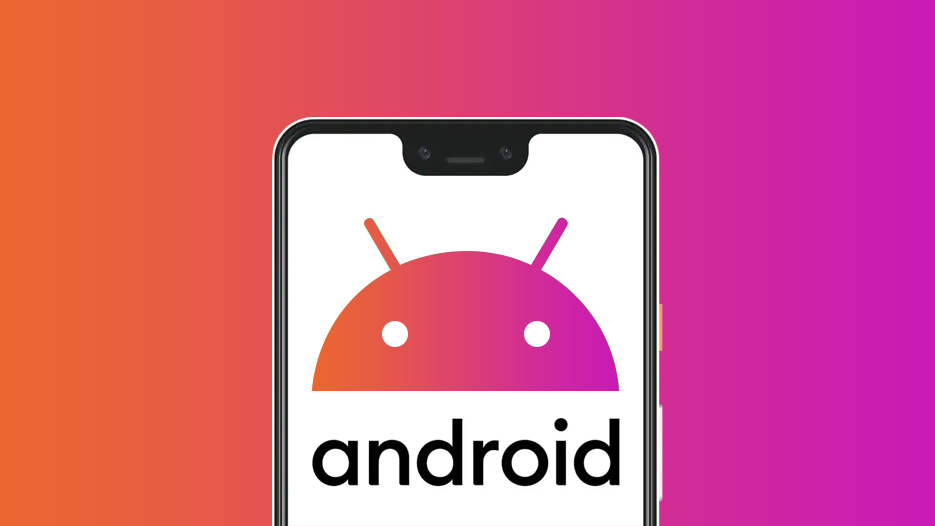
When you pick up your Android phone or tablet, you already have the tools you need to shoot video. As part of the standard camera app, you can shoot in multiple resolutions, including 1080p, though some manufacturers may add 4k video support, and will add support for multiple camera lenses where they have added them to the device.
It’s the nature of Android that the hardware you buy is defined by the manufacturer, and the software is often tweaked by them too, so no two people using Android devices will necessarily have exactly the same experience, but Google provide a solid core to work from, and they use it on their own Pixel devices.
For quick clips on social media, or taking a quick video to share internally, it’s fine. Beyond that, you might need or want to look at some of these tools to take the video, or simply to make it better before anyone sees it.
Many of the apps we will talk about are multiplatform. Only one of those we are recommending is Android only.
PowerDirector
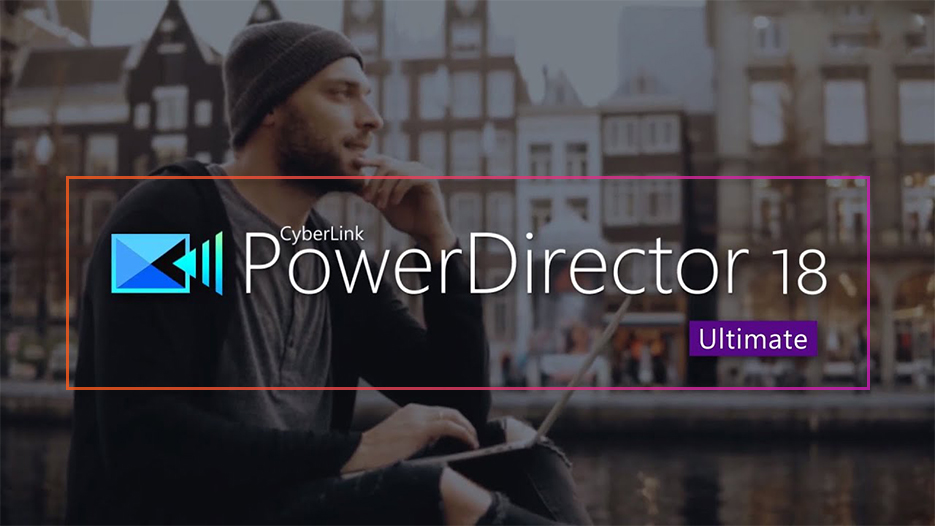
CyberLink
Free version, upgrade to full version for a one-off fee ($5)
PowerDirector is available only for Android (and Windows Phone), and offers drag and drop editing of video, audio images to create custom videos. It allows you to add special effects, and supports the export of HD video directly to Facebook and YouTube. With a 4.5 star review on the Play store, and over a million downloads and reviews, it’s a popular option for editing video on Android devices.
CyberLink are a well-known company, having developed a range of video applications over the years for PCs, and now for mobile devices. PowerDirector offers ‘motion tracking’, so that you can apply a focus effect to a particular item as it moves about the shot, with the rest of the scene staying out of focus. It also allows you to stabilise footage that was taken by hand but is a little shaky, to make the final result look more professional.
PowerDirector supports chroma key or ‘green screen’ technology to add backgrounds after shooting. It also offers access to glitch effects and transitions where you join different video clips, and speed adjustment, so that you can adjust footage to speed it up or make it slow motion.
While there is a free version, it only supports 720p video exports. Paying $5 for the full version allows you to, among other things, export 1080p and 4k High Definition video. You also get access to a range of sound effects, filters, stickers and video effects.
iOS
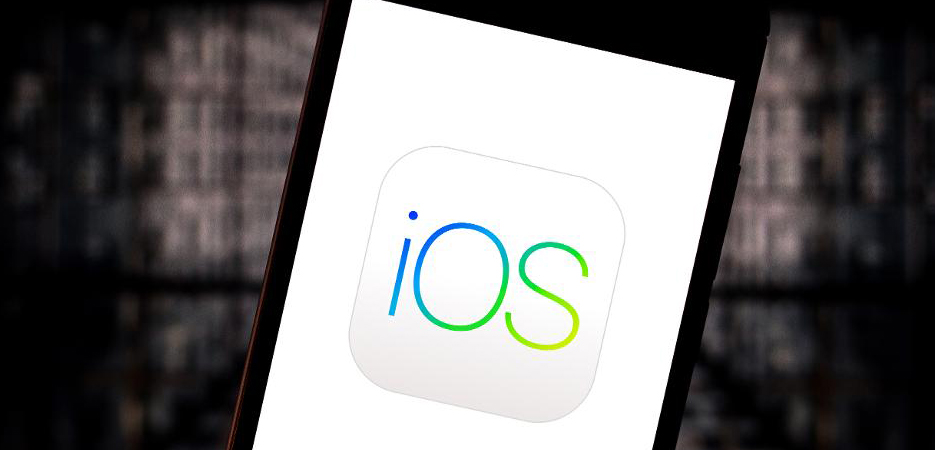
The iPhone and iPad come with a fairly solid camera app by default, and some free apps that cover most of your needs. But you may find that you need to stretch to something else. We’ll look at the Apple apps as well as some alternatives.
Many apps are available on both Android and iOS, but some apps are iOS only.
iMovie
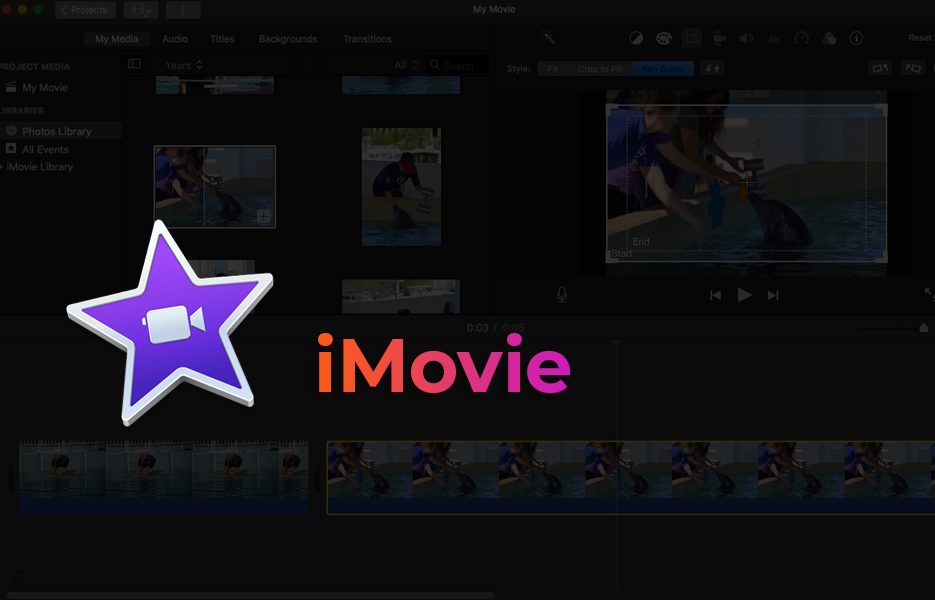
Apple
Free with Apple/iOS devices
iMovie is available on iPhones, iPads and also on Apple’s Mac computers. It offers a number of themes and templates that allow you to produce short or longer films including credits, titles or other assets.
Because it’s cross platform, you can shoot video on your iPhone, then edit it on your Mac, and play it back on your iPad via their airdrop and iCloud storage – Meaning you can use a larger screen for the editing which is less fiddly. It offers image stabilisation, so that shaky films can appear steady and professionally shot, audio editing, automated editing features. It even supports chroma key, or ‘green screen’ technology for adding new backgrounds after shooting.
While iMovie allows you to add custom soundtracks from their selection of 80, it is difficult to add your own music without long workarounds and possible glitches. But it IS free!
iMovie supports the export of video in all common formats, including 1080p and 4k High Definition.
Apple Clips
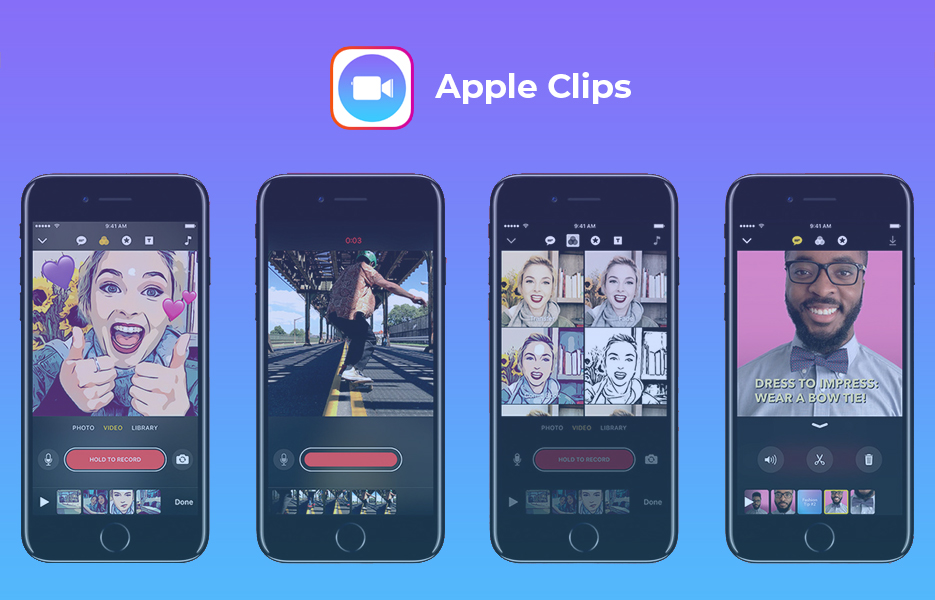
Apple
Free
Another free download/app for Apple iPhones, iPads, etc., Apple Clips is focused on the creation and editing of short videos, primarily for Social Media. In addition to editing, it allows you to add prebuilt backgrounds, apply styles and effects to the clips. Animated emoji’s are included, some of them photo realistic. If you’re using the ‘selfie cam’, then it can use depth perception features in the Apple TrueDepth camera to place you not just against a background, but within a 360 degree scene.
Clips also supports ‘Live Titles’. This means it will create subtitles automatically, from speech recognition, which you can then edit to tidy up and remove any mistakes. You can also import tracks directly from GarageBand into the soundtrack. If you prefer the soundtracks that come with the app, they will intelligently change their length to match your final video.
And don’t forget that, if you’re not the only one in the video, Clips will attempt to recognise the other people using your social media, and offer to share the finished video with them.
Designed to be easy and fun to use for casual projects and social media posts on the move, it has limited options, but as it doesn’t need to justify a free upgrade by holding back options – what it can do is available up front. If you have an iPhone, iPad or both, it offers a great way to start creating videos without spending more money. If you need more features later, then you can look at moving to a more expensive and fully featured app.
LumaFusion
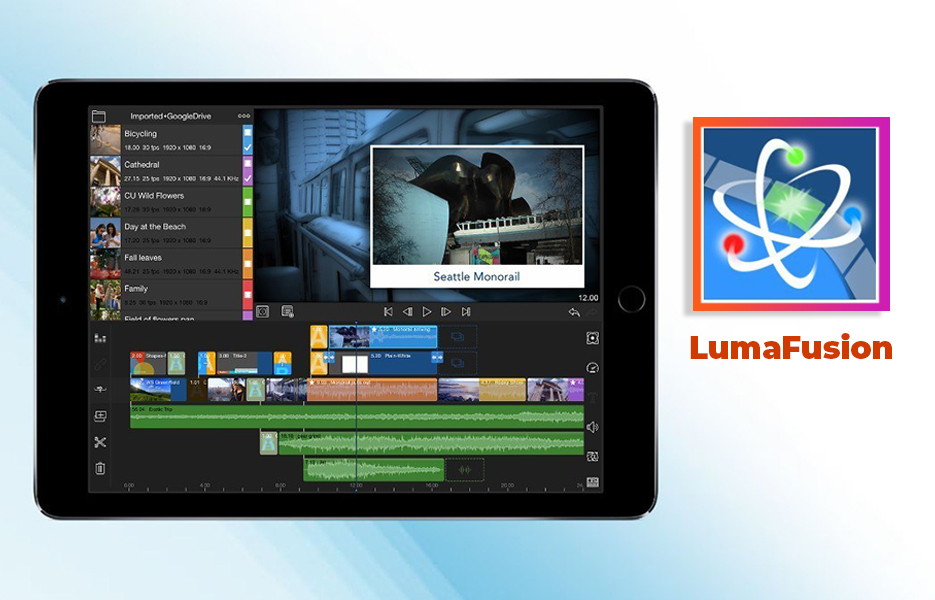
LumaTouch
$29.99
LumaFusion is a multitrack video editor that is advertised as used by professional users, such as video producers, filmmakers and journalists. LumaFusion can be used on iPhone and iPad, and is made by the team behind the well-known ‘Pinnacle Studio’ video editing app.
It supports 6 tracks for audio, and 6 tracks for video, titles, etc., as well as high definition video export in a range of formats up to 4k. It’s compatible with a range of cloud storage services including Apple’s iDrop and the WD Wireless Pro and Cloud services. LumaTouch supports chroma key ‘green screen’ technology, 360 degree video and a wide range of special effects like blurs and distortions.
In addition to free images, videos and sounds, an optional subscription to Storyblocks will give you access to an even wider range of assets. It would make an ideal next step for iMovie users, and will let them grow and develop in a range of areas for video production.
FilmMaker Pro
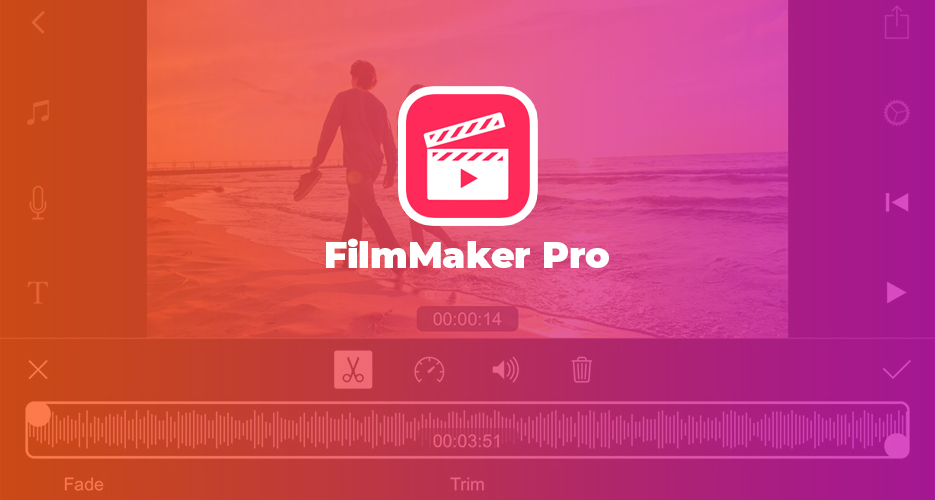
Free (with in-app purchases)
FilmMaker Pro is a free video editing app, slightly more advanced than iMovie for those that need a little more in the way of features. Among the additional features, FilmMaker Pro supports Colour Grading, allowing you to make videos taken in different places, at different times or on different cameras match up in terms of the tone, saturation and hue of their colours.
The free version puts watermarks on videos, but this is an option that can be cleared by buying the unlock option – either as a one off payment or a monthly subscription. The same could be said of the support for chroma key, or ‘green screen’, filters and 4k video export support, it has over 200 fonts for overlays.
FilmMaker Pro essentially has a free trial, but the full version is paid for, whether in one payment or as a subscription.
Hyperlapse
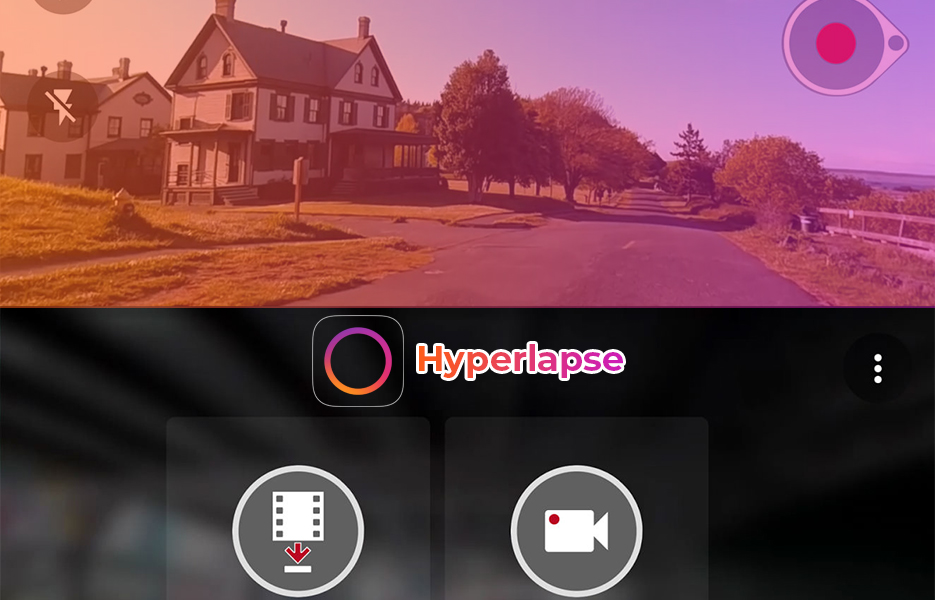
Free
Hyperlapse is a free app from Instagram that allows you to take a video clip and turn it into a time lapse video. It essentially samples frames from the video at specified intervals to reduce the length while showing the same length of time. So, for example, if you put a 6 minute video into Hyperlapse, and set it to 12x time lapse, then the video it exported to Instagram would be 5 seconds long.
Obviously, when you record videos with your phone, they may shake a little, so Hyperlapse includes image stabilisation, the finished product will not show any shaking. These videos can be useful for showing change (or lack of change) over time, for example to show how resilient something is, or in a short period, how a plant develops over time, before someone buys it.
It’s a highly specialised app, of course, and only talks to Instagram, but it’s good to remember that Instagram can also share to other platforms like Facebook. It’s also free – so well worth trying.
Filmora Go
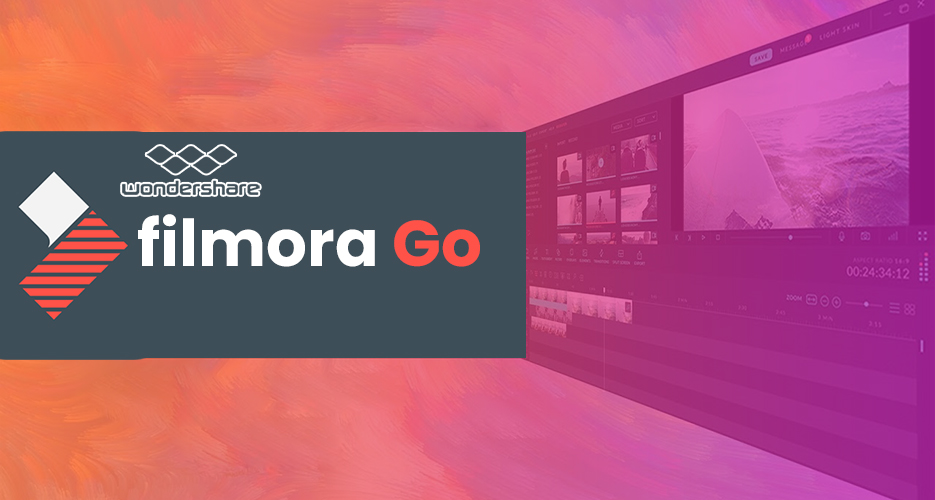
Wondershare
Free with watermark, paid options available ($4.99 for 1 month, $6.99 for 3 months & in app purchases).
Filmora is a popular video editing app on the desktop, and Wondershare have taken their experience and knowledge onto the mobile platforms to offer Filmora Go. Currently only available on iOS, there is an Android version in development, so keep an eye on their site if that’s what you’re seeking.
Their free offering, as is common, watermarks the exported video clips. With their clean interface, it’s easy to splice together clips, trim them to remove the excess, create transitions and change the speed of the video – even play it in reverse to loop it like a Boomerang video.
The Canvas options let you choose the aspect ratio of your video as well as its resolution, to best suit your target platform. Some platforms want square aspect, others want variations on landscape – If you provide videos in the wrong format it may be cropped, or letterboxed for less impact.
You can customise your audio tracks with access to a range of sound effects and royalty-free music. Alternatively, import audio from external files or even your own iTunes library.
Overall, it has its fans, of course, and if you’re paying for a quarter, the subscription is reasonable. Try it out with the free version before you commit.
Both platforms
Premiere Rush CC
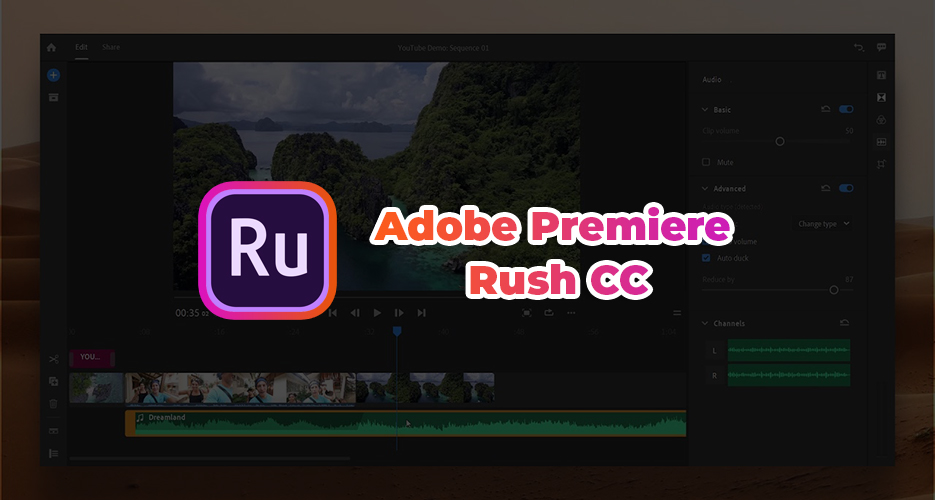
Adobe
Free version, with paid upgrade/subscription
Adobe have been in business since 1982, when it was founded in San Jose, California. They have been producing software for media editing since Photoshop was launched in 1989, and Adobe Premiere, their video editing software, was launched in 1991, rebranding it as Premiere Pro in 2003. Premiere Rush CC (Android/iOS) succeeds previous mobile apps, giving cross platform video editing support that can integrate with Premiere Pro if you subscribe to a compatible Creative Cloud package. It has versions for mobile and PC to allow you to pick and choose where you edit your videos based on the tools at hand.
In common with Adobe’s image editing apps, the interface is easy to learn and use. It supports multi track editing, and great tools for editing and amending soundtracks to ensure that narration, for example, is always clear. Premiere Rush also has presets for you to frame and format your video correctly before exporting to a range of social media and online platforms, including YouTube, Instagram and others.
Export options are limited in the Free version, but you can unlock the fully featured version for $9.99 per month, allowing you to use Rush on iOS, Android or desktop PC. It is also included with Adobe’s All Apps and Premiere Pro Creative Cloud subscriptions.
Magisto
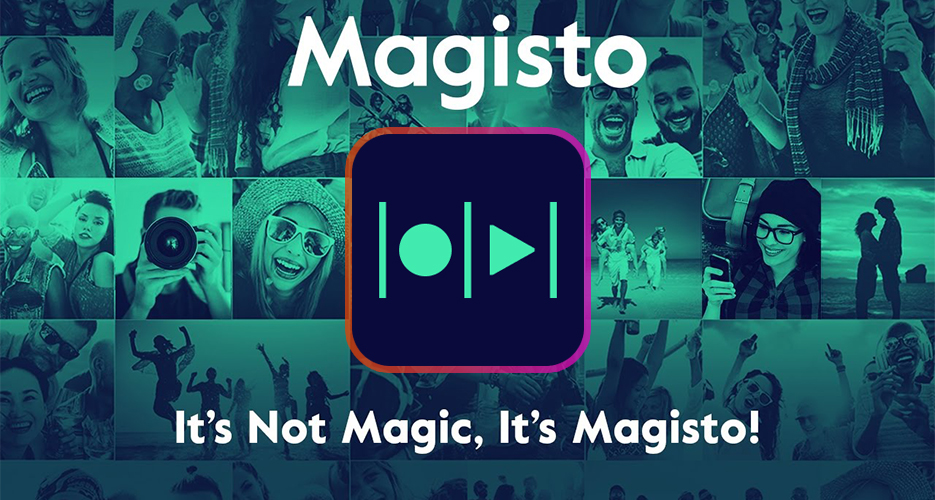
Magisto
Free, with subscription options
Magisto (Android/iOS) is a cloud-based AI video editing service – It uses advanced software, or Artificial Intelligence, to emulate the sort of choices and decisions a fairly skilled human editor might make, but thousands of times faster, and a lot cheaper. It can do this because they have spent a lot of time working with editors to understand what they do and why. It won’t be as good in every way as a person, but it will likely do better than an amateur, and will avoid a lot of common mistakes that you might make without knowing why, and saves you a lot of time at trial and error.
When you use Magisto, you provide video clips and images, then you choose a style/theme and a soundtrack.
Magisto analyses them, and then cuts the assets to make a finished project, which it then presents for you to review. If you just provide images, it will create a slideshow, otherwise they will be intercut with the videos, and it supports stabilisation and cropping, so your footage will be improved for the final product.
It supports upload to all the major platforms, such as YouTube, Facebook, WhatsApp and Instagram, and the paid options, while expensive, include support for longer movies (starting with Premium) and the ability to edit and reorder the scenes in the video it creates (Professional) along with Vimeo subscription packages.
Magisto Premium is £60 per year. Magisto Professional is £9.99 per month, or £60 per year if paid in one sum, and includes Vimeo Professional (Normally £16 a month billed annually). Magisto Business is £69.99 per month, or £420 per year, if paid up front. Magisto Business includes Vimeo Business, normally £50 per month, and access to the iStock image library from Getty Images.
The free version is ideal for Instagram posts, especially if you’re inexperienced with video editing or photomontages, but doesn’t support HD downloads. The more expensive versions will be more useful for corporate videos, for example, or more involved projects, with the ability to add logos, text and with better optimised editing styles and compatibility with Facebook Ads Manager.
Boomerang
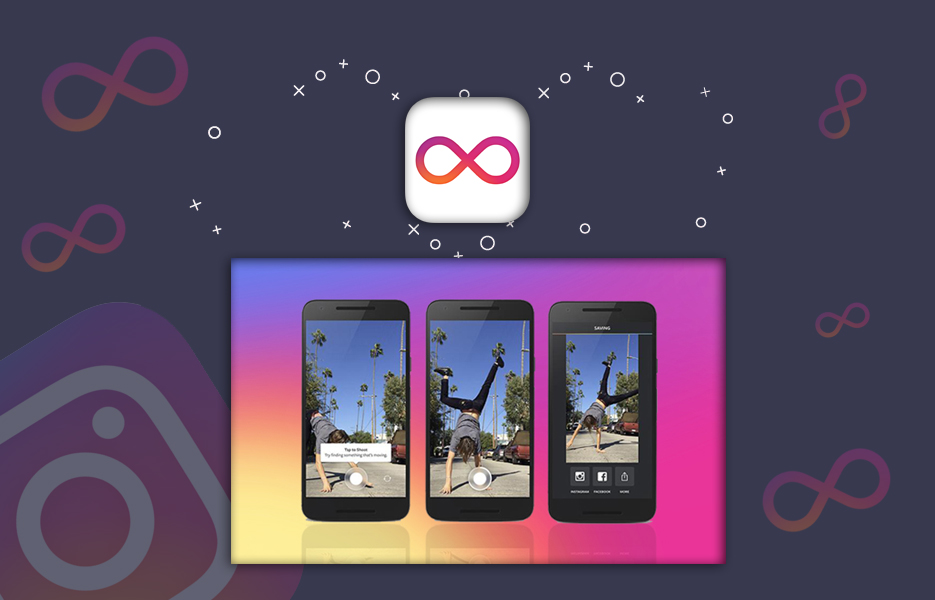
Boomerang (Android/iOS) is a simple app for quick social media video shares. When installed on your phone, it takes a burst of 10 pictures while you are recording yourself or someone/something else. It then compiles them into a video clip of the burst playing forwards, then backwards. On auto repeat, the clip then becomes an infinite loop.
It’s free, small, and available for iOS and Android. Even if you just experiment with it as a way to make catchy product demonstrations, it may be a good way to draw some new enquiries or sales, or even to go viral!
Inshot
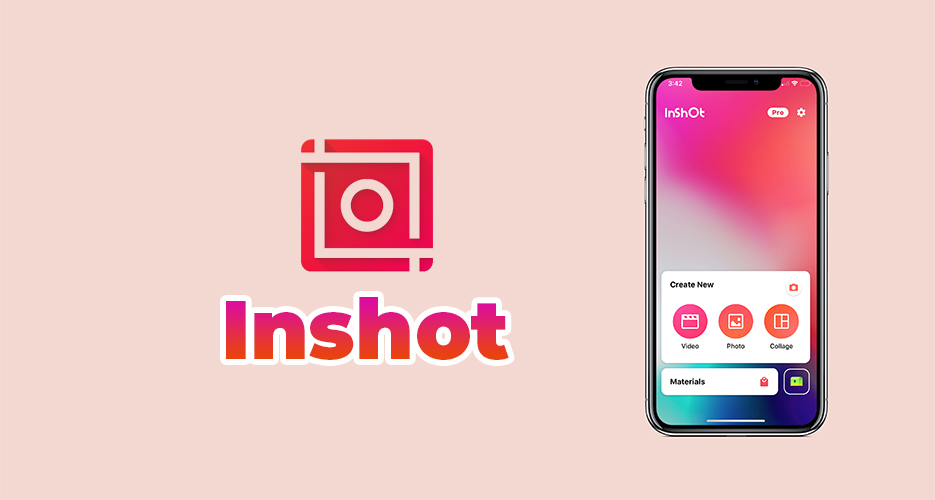
Free – Paid option to remove ads and watermarks
Inshot(Android/iOS) is a comprehensive video editing app, allowing you to clip and merge videos, adjust video speed, resquare and reframe videos to make them level, balanced and evenly proportioned. You can add titles, voiceovers, filters, end use MP3s for the soundtrack. Take ok footage and make great videos.
It also allows you, with its canvas feature, to quickly and easily change and choose the dimensions of the video to suit the destination – 9:16 for an Instagram story, or 1:1 (square) for your feed, for example, so that there’s no bands or cropping, and people see what you intended them to see. There’s nothing worse than uploading your video and finding that important details have been cropped out, or it’s shown with black bands above and below.
It’s ideal for videos intended for social media, especially if the footage is almost right, but not the right aspect ratio or size. Quickly make the best of the material you have, and post just the right video no matter the intended social media platform. Get quick results, and make maximum impact without having to reshoot and wait.
KineMaster
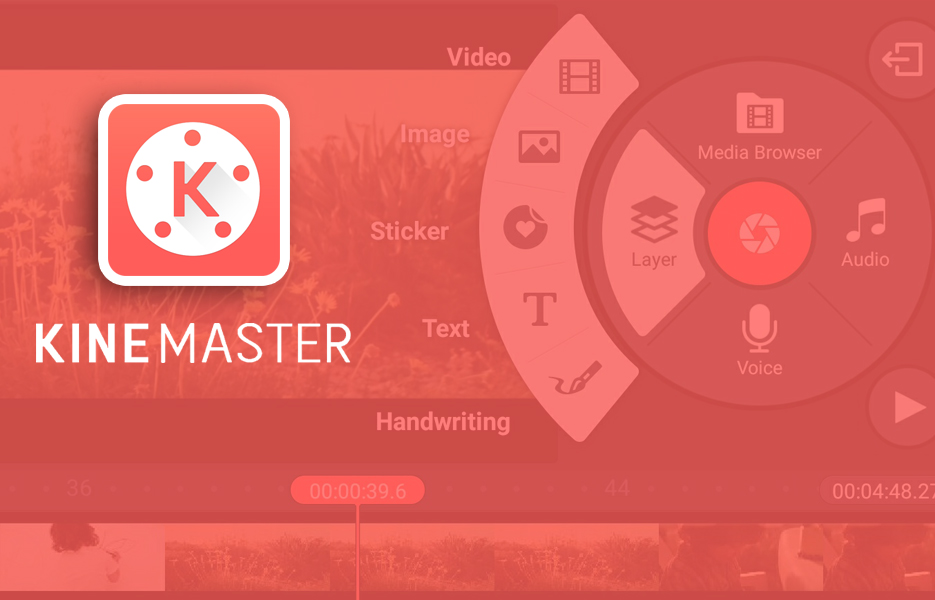
KineMaster Corporation
Free (Watermarked videos) with a subscription of $4.99 per month and in app purchases
KineMaster (Android/iOS) is designed to be easy to use with a clear, colourful interface. As well as editing clips together, it includes audio editing and filters, as well as the option to adjust the brightness, hue, colour saturation and other details. With a large library of music and sound effects in the KineMaster Asset Store, you can find the right music or sounds to highlight the action.
KineMaster lets you layer multiple filters, text assets, stickers and other effects to get the result you’re searching for – or you can keep it simple!
The free version watermarks your videos, and the $4.99 per month subscription may be a shock compared to its competitors. But it’s one of the stronger apps available to Android users, and surprisingly well featured, so it’s worth considering for a large coffee per month.
WeVideo
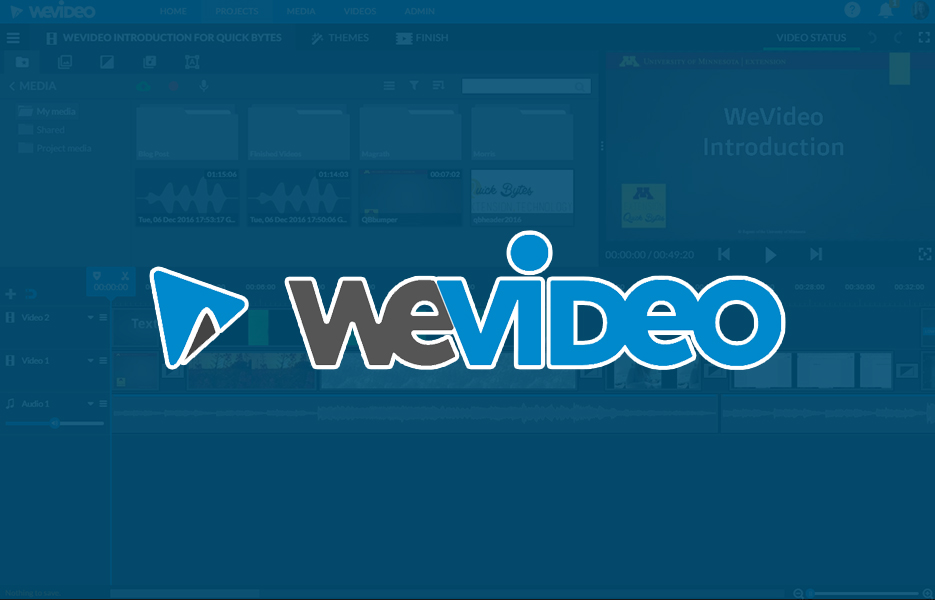
Free watermarked version with paid upgrades
WeVideo (Android/iOS) is cloud based video editing service and app combination, and currently one of the best of its kind. It’s got some good features in the free version, with trimming clips, combining, music, but the main limitation of the free version (other than the watermark) is that you’re only allocated 10Gb of cloud storage – this massively limits the size and length of the projects you can create.
So treat the free version as a trial, and then, if you like it, look at the paid upgrade options to determine the version best suited to your needs. Upgraded plans include the ability to create more videos, higher definition exports up to 4k resolution, additional storage space for larger projects, and commercially licensed music to use in your projects.
Subscriptions start as low as $7.49 per month (or 25% less if you pay for the first year in a single lump sum), increasing to $44.99 per month for Business (which supports 3 seats instead of 1). The extra seats are hopefully a reflection that your needs are growing as your business grows. We all want to hire people that can take some of the weight off our shoulders as we succeed, don’t we? Whether they’re apprentices to learn and free up your time, or other professionals to make your work better and let you focus on other areas). The Professional and Business subscriptions also support social media and marketing connections, as well as the ability to create videos in different aspect ratios.
With its advanced features, and being cloud based, you will get a lot of options and power from the paid plans, but you’ll want to make sure you have a good data plan. It means that even if your mobile device has a good camera but weaker processor and memory, you can still get powerful and professional video.
PicPlayPost
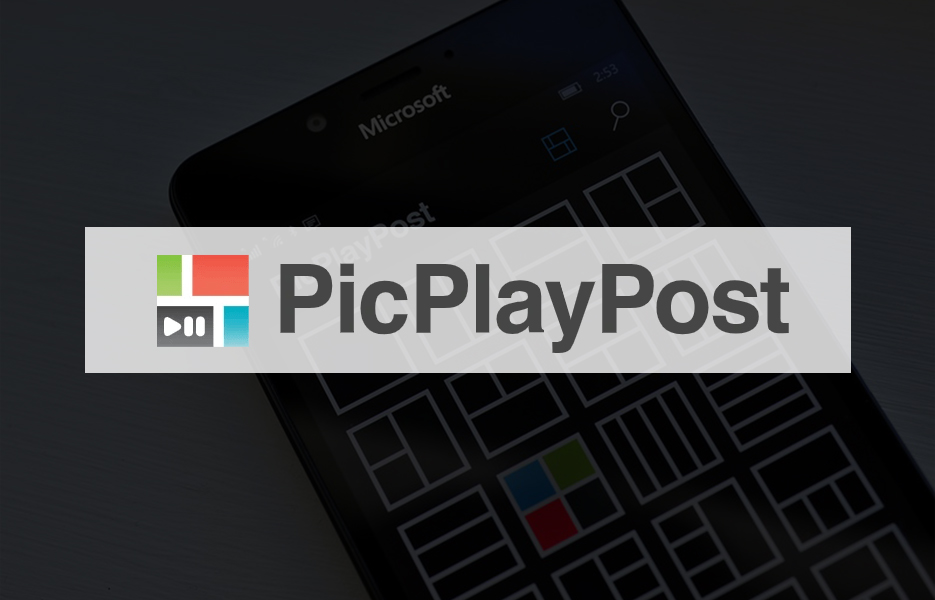
Mixcord
Free version contains Ads – In App purchases and subscriptions
Mixcord have produced a popular and powerful video app in PicPlayPost (Android/iOS), with a simple interface to let novices get the hang of it, and offering them the ability to create video collages – You could, for example, have a video of a product being moved and used while another video next to it has you or another team member describing its features.
The free version of the app produces watermarked videos, and limits the length of the videos it can export, along with only supporting 720p video exports. Subscription to the Pro version is £3.69 per month, or £21.99 per year (half price), removes the watermark, removes the ads, makes the max length of the videos it exports 5 minutes, and supports 1080p video exports. It also gives access to a range of other assets and features to make better and more comprehensive videos, such as 3×3 grid video collages and other layouts.
PicPlayPost can be a powerful tool if you’re just starting at video editing and can use the collages to add value to your business proposition and customer communications.
VivaVideo
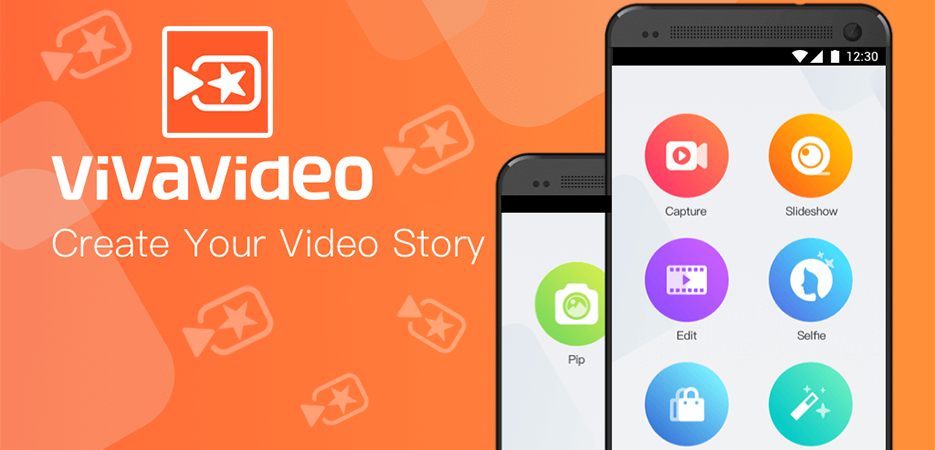
Free (Watermarked) with paid unlocks from €0.99 to €32.99
A very capable storybook-style content creator and editor for videos and images, VivaVideo (Android/iOS) is free, but exports watermarked videos. Paying to unlock the app removes this watermark, and unlocks a range of filters, basic collage features and other effects to create video stories.
The free version of VivaVideo was voted “Best Free Video Editor App” in 2019 by one blog for its ease of use and features, but if you like it you’re definitely going to need to consider investing in removing the watermark. It’s highly regarded for people creating effective social media content.
VideoShop
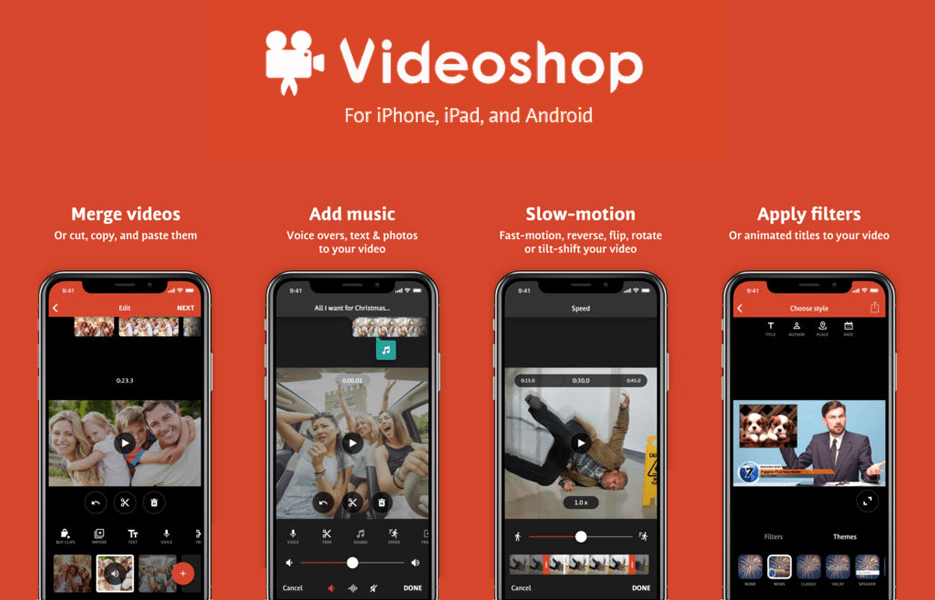
Jajijujejo Inc.
Free – contains ads and in app purchases
VideoShop (Android/iOS) is a free video editor, allowing the combination and trimming of video clips, adding sound effects and special effects layers and slow motion effects. It’s easy to use, and great for creating YouTube videos quickly and sharing your work on social networks like Instagram, Snapchat and others.
You can add text, and use a range if Instagram-like filters to your videos. With animated titles and transitions, and a range of sound effects, both free and to buy that start with Explosions, and range to animal calls and even more vulgar options. You should be very careful with vulgar sounds, and ensure that the audience you’re targeting will be amused, rather than put off. It would be a shame to put so much work into something and have them ignore that value because of a poor choice of effect.
With over 10 million downloads on Android alone, it has a lot of fans, and is worth trying. Be aware though – It doesn’t support multiple audio tracks, so you can either bypass VideoShop, or re-examine if you NEED multiple audio tracks.
VideoShow
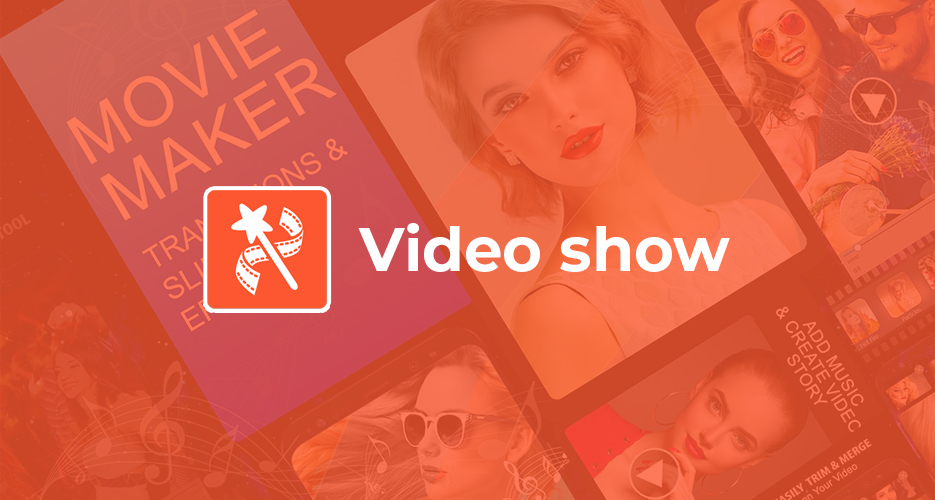
Enjoy Global
Free with watermark, in app purchases to unlock (£0.79 to £149.99)
VideoShow (Android/iOS) is a mobile video editing app that claims over 500 million users. It supports a range of features, and implements them well in a clean and simple interface. It has its own twist on the creative tools it offers, and that works well for some.
As always, there’s no such thing as a free dinner, and to get the best from the app you need to make some in app purchases, especially to remove the watermark it puts on exported videos. It’s great for managing and optimising simpler videos like Vlogs and video podcasts that might need a little fancy work now and again. It’s also great for slideshows and montages, as well as quick product demonstrations.
Honourable mentions
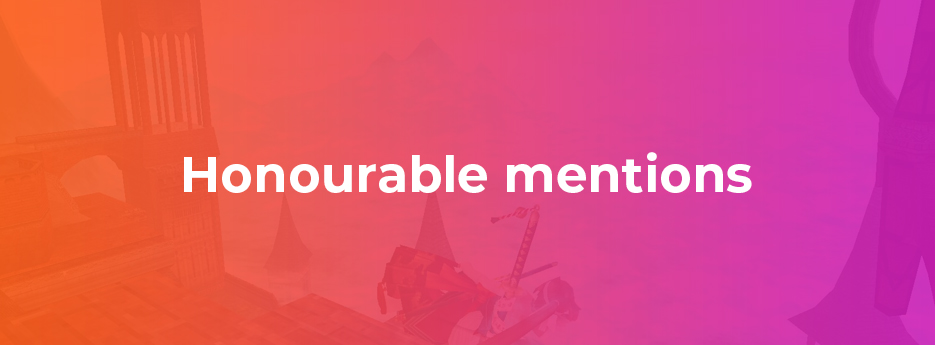
There are many apps that are more specialised for Video creation – whether shooting footage or adjusting it to get the best use from the resources you’re given. The right combination of tools can make a huge difference to the quality of the final product!
Horizon
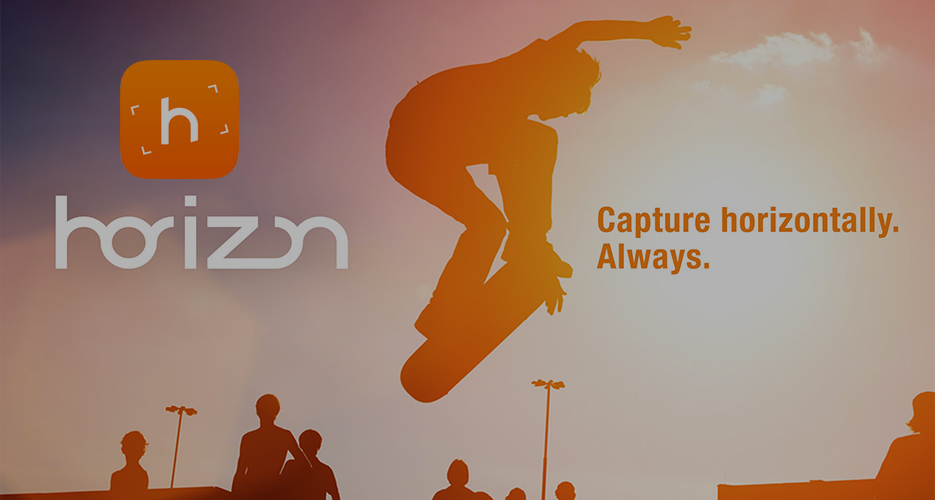
Horizon Video Technologies
Free, with in app purchases
Horizon (Android/iOS) is designed to take stabilised video on your phone or tablet. Using it to record means that the footage produced will always have a level horizon – No wonky, wobbly shots! They have a great demo on their website, so you can see it in action. Of course, because it’s cropping the overall shot to square and level it, you will get a smaller image, but it will be level, so that you can use it no matter how much you jiggle, shake, rock and roll!
This is especially valuable when you’re moving around as you capture footage, this will save you having to go back and reshoot things time and time again, or losing footage as unusable that was a one off!
Horizon can still produce footage at resolutions including 480p, 720p and 1080p, up to 2k (2592 x 1936), and allows you to film at 60 or 120 frames per second for a final slow motion video export (half or quarter speed). It also supports natural motion controls for zooming, by titling your device in order to free your concentration to focus on the subject.
Be aware, however, that the iOS version is more advanced than the Android version and the features may not be consistent. Depending on what you’re using it for, in app purchases may be needed.
It’s simple to use, and very good at what it does. A special purpose tool like Horizon will save you time later in not having to reshoot things, and is a lot cheaper than a full Steadicam rig!
VideoGrade
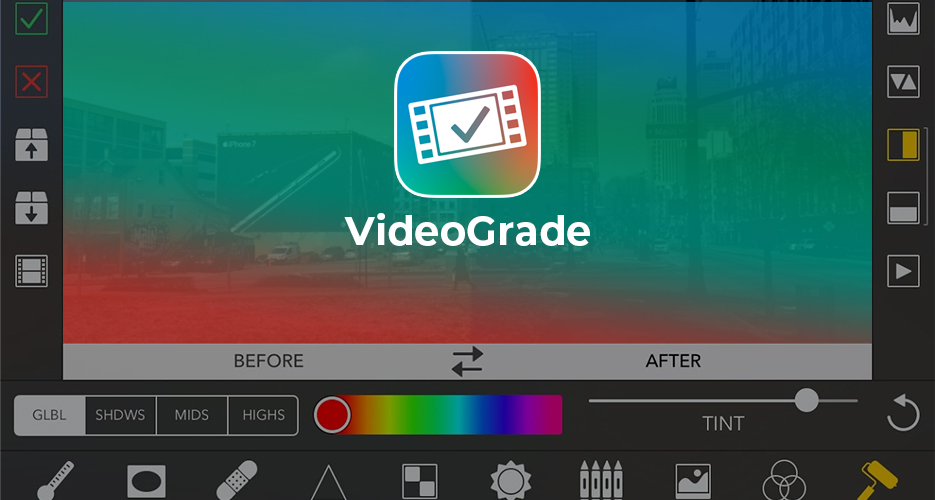
Flainez Apps
$5.99
As your projects get bigger, or more ambitious, then you will need to stretch yourself to get the best results. You’ll combine videos by multiple people, using a variety of equipment at different times, maybe in different places or at different times of the day. This will mean that they won’t all look the same – bright sunlight, in a cave, sunset, sunrise, during storms – Lots of ways that things can affect the appearance of the videos or images.
Colour Grading is the process to adjust the assets (video clips) to all be in the same colour space – to bring them all together so that people will think they were shot by the same equipment, with the same lighting, and reduce the distraction of unexpected or unnecessary changes.
When you’re compiling video clips and images from these different sources into one finished product, they may not all match properly. Some may be better lit than others, affecting the appearance of the scene, or the image may be bluer, redder, or greener in hue, for example. VideoGrade is a tool to help you to correct these differences, to make your final work more coherent.
The app isn’t free, but if you’re doing a lot of projects with assets from multiple people or sources, then a couple of dollars may be a small price to pay. By making the final video(s) look clear, coherent and professional, it can save lots of compromises, or reshoots.
Sometimes the smallest detail can distract from the message, or make the viewer feel they can/should walk away and look at something or someone else.
Vizmato
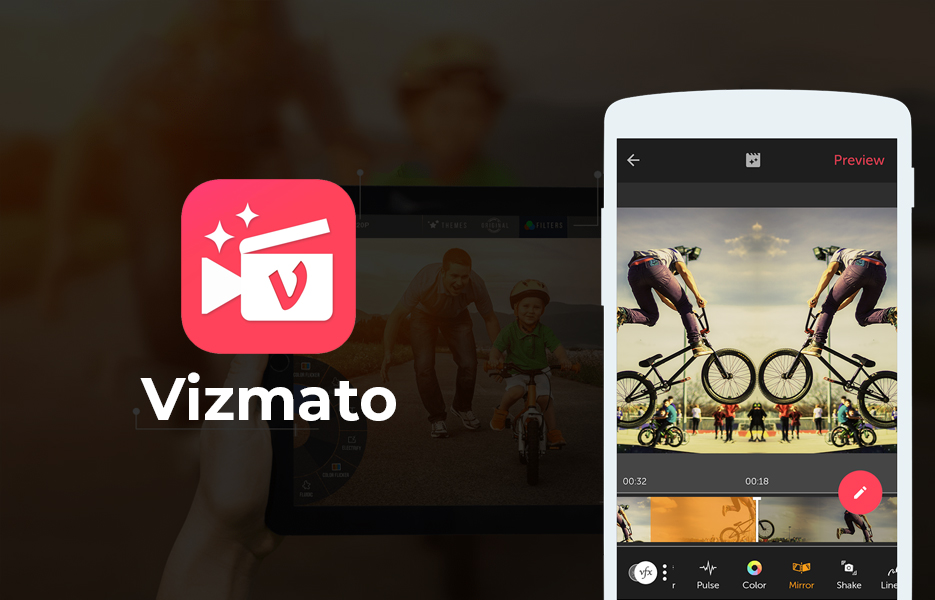
Global Delight
Free, with subscription @ $11.99/year
Vizmato (Android/iOS) is an app that allows you to shoot video on your phone with special effects pre-applied. This means that you can be sure it will be included in the final film as intended, or if you need only simple edits, soundtrack etc., then it can do that for you as well.
The free version watermarks its videos, but the paid version of Vizmato removes the watermark, and includes additional filters and effects, along with support for royalty free music.
Vizmato gives you the ability to pre-render some of your effects at the time of shooting, reducing time and effort later. It may also give you access to effects that your chosen editing app doesn’t possess.
Once upon a time, you had to shoot video with bulky cameras onto tape, then transcode it into a computer with specialised equipment, and spend more than a car to buy a computer with the equipment to edit it. Now you carry around so much computer power in your pocket, and mate it with a powerful camera that can take stills and video, and has space to store hours of video. With fast data connections, those videos can be accessed and shared wherever you are.
To promote your products and communicate with your followers and customers, there has never been a better time to harness these tools and to create great content, whatever your level of skill. Whether you’re confident and experienced enough to use powerful tools from Adobe or LumaFusion, or you prefer to let AI and the Cloud do the work with Magisto, there are a wide range of options, so you can find the best solution for your needs. And with so many of them free to try, all you need to invest in is time.
And as we show in the ‘Honourable mentions’ category, it’s not just about the editing. There are apps to help you to produce better content, and to manipulate the content you have which once were only available in hardware, or at a cost that required movie studio level investment. The things you can achieve wherever you are with just your phone are incredible. And, as you can see, you don’t have to adapt to the tools, you can find the best tool for you, and how you think and approach the problem.
So exploit this opportunity and get yourself, and your products out there – connect with your customers in 30 second, 1 minute or 5 minute chunks while they are on the train, their lunch break, or cooking dinner. Say goodnight to them with a product demonstration, or let your ‘good morning’ be an interview with a happy customer to get them in the right frame of mind.
Go viral with a video of your customers having fun using your products, or wearing them!! Just because your customers shot the video, doesn’t mean you can’t use it (With their permission, of course).
Look at Apple’s “Shot on iPhone” campaign, which is incredibly striking when you see images shot on a mobile phone blown up to posters taller than you on the London Underground, or in another city, and you realise just how much detail they capture when you’re less than a meter away.
GoPro highlight just how tough their cameras are, and the quality of their images, by using user-generated content on their Instagram stream and other social media, which they get by asking their users and brand advocates to share striking, creative images and videos with the #GoPro hashtag.
We look forward to seeing what you can do – maybe share some of your best work with us, and we’ll feature you in our content on YouTube, Instagram, Twitter, Facebook and even LinkedIn.

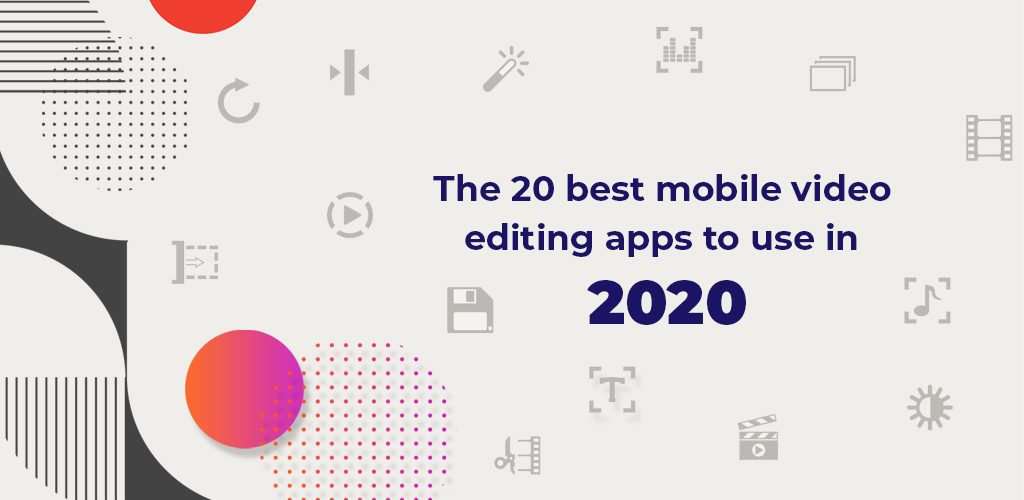
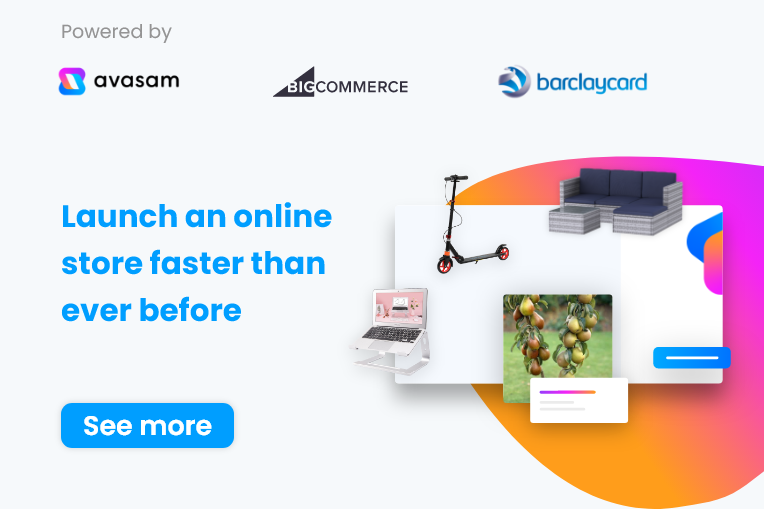

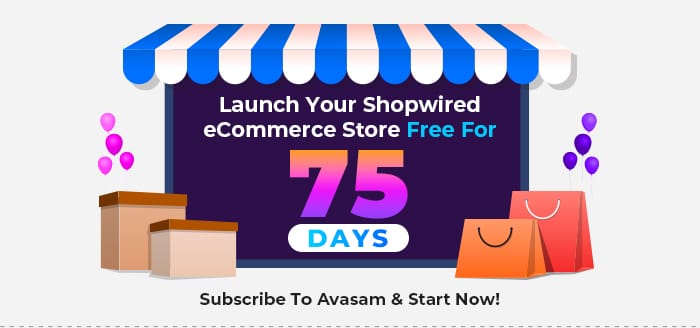


DropShip products from verified suppliers to diversify your inventory and scale your eCommerce business