Sourcing products and adding to your inventory
Leading on from our advice in this post about the ways that you can find products that are currently trending to inform your search, today we’re looking at how you can source the products you want to sell within Avasam and how to add them to your inventory. It is a pretty simple process, but if you haven’t got this far yet, you’ll be able to get more of a rounded view of how to get started, as well as a quick demo on how to browse the catalogue and add to your inventory in this video.
How to search the Avasam product catalogue
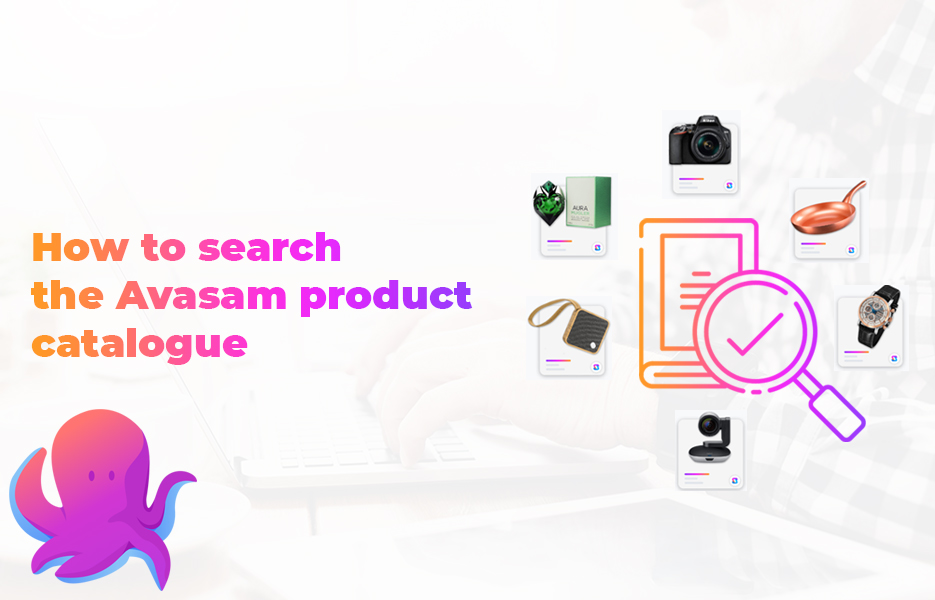
We’ve designed the product catalogue to function in the simplest way possible. We’ve created categories that feel familiar, since they are similar to the types of categories that you find on the marketplaces you’re going to be selling on. You can browse these products in much the same way as you would any other marketplace – either by simply scrolling through the catalogue with the products in the default layout, searching using the search bar, or clicking into a category.
You’ll also find that there is a search facility at the top of the product catalogue page that allows you to search using the SKU, title or supplier code, with filter options that include price, stock quantity, profit margin and date.
As you’re browsing the category, when you find a product you want to sell, you can simply click the blue Source product button to add the item to your inventory. To find out more about the product – such as the product description, specification details, attributes or to see variation information (such as colours or sizes), you can simply click on the product to see those details.
This is available to filter the products in each category too, which allows you to find the products that suit you – so if you’re looking for high price, high margin or lower cost with lower margins, you can find the right items.
After you have chosen your products and clicked the blue button, you will see them in your Inventory screen – which we’ll look at in a moment.
For more information about how to source your products and add them to your inventory, check out this video from Charlie, which makes everything super clear.
Why do you need to add products to your inventory?
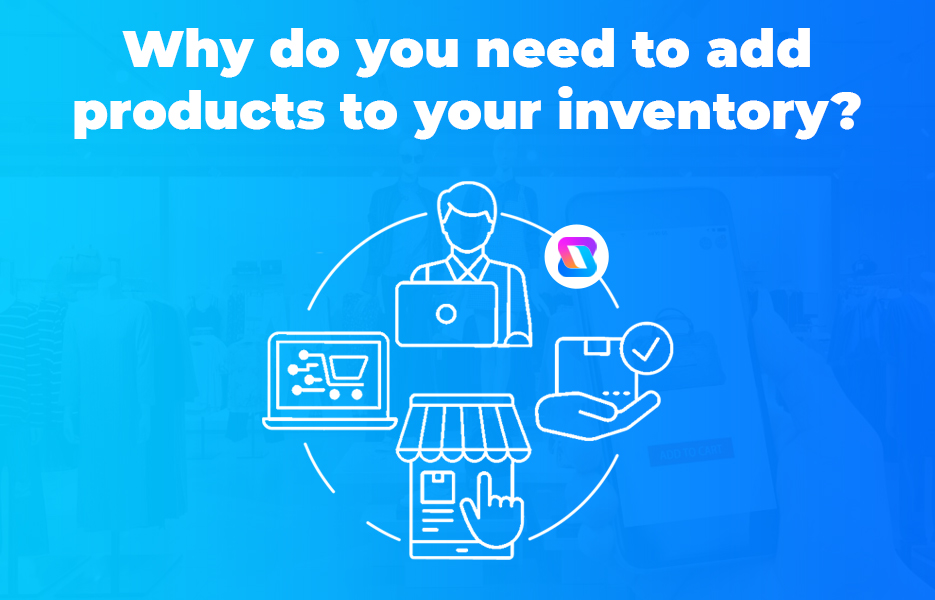
When you’re selling just a couple of items, you think that it would be easy enough to just search for the products that you’re selling. But once you start ramping up the number of products that you sell, you’re likely to find it easier to have the products available to manage in one place – and that’s your inventory.
That isn’t the only reason to use your inventory though – it is actually essential to save your products to your inventory so that Avasam automation works for you. The information held in your inventory is what Avasam uses to update the stock numbers on your sales channels. That means whether you’re selling on marketplaces like Amazon and eBay, or you are selling through your own eCommerce store, your inventory needs to have all the products that you want to sell.
If you’re going to export your product data to work on outside of Avasam, your inventory is where the information gets pulled from.
Using the Avasam inventory
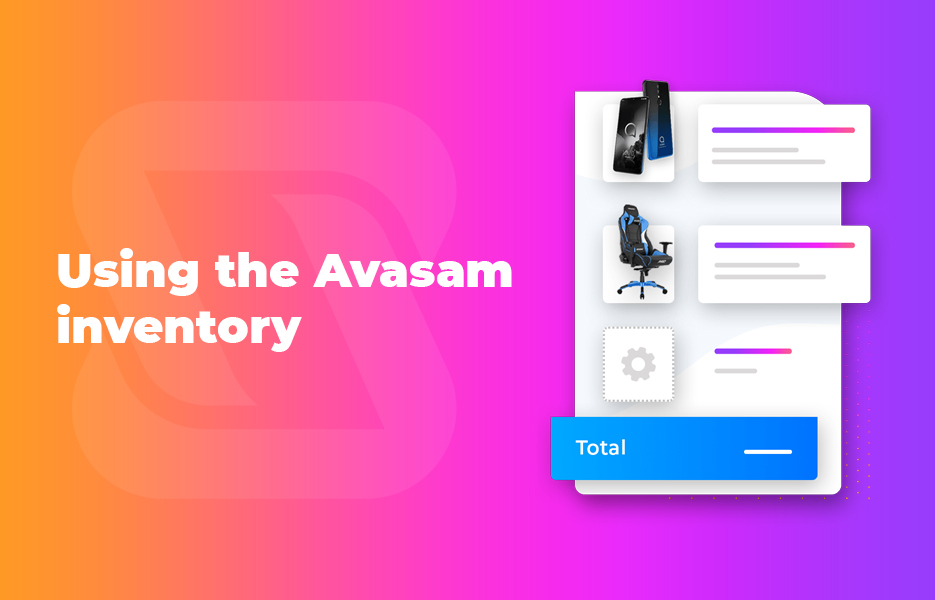
OK, let’s get to how you’re going to use the inventory once you’ve added your products. You’ll simply click onto the My products section of the menu on the left hand side, and then click Inventory.
You’ll see your products in a default list here, showing a product photo as well as the SKU, product title, stock level and selling price. You can sort the list based on your preferred field simply by clicking on the column heading, and you can remove any fields you don’t need by unticking the field, then clicking apply.
To filter your list or search using a product title or SKU, just type some or all of the text to match in the search box and click enter.
If you need to filter based on price, you can click the filter button, then use the comparison option – whether that is ‘Is greater than’, ‘Is equal to’, or ‘Is less than’. Then you can enter the price you want to use, and click apply.
When you need to review information about a particular product, you can simply click on the entry in the list on your inventory. This will open the product description in a new window or tab in your browser, and you can expand the specification and product variation information simply by clicking them.
To find other products that are related to the one in your inventory (which could be potential to make more sales, especially if the product you’re looking at is one of your best sellers!) you can click on the image at the bottom of the entry.
You can find more guidance about using the Avasam inventory in our help pages here.
Searching the Avasam catalogue is the first step in choosing your products, and selecting the products you want to sell is as simple as clicking the blue source product button. Adding more products to your inventory, and to your sales channels, will mean more chances of sales – so let’s go!
If you need further guidance, you can find it:
On the Avasam YouTube channel – we’re adding to this pretty regularly, so follow us!
On our help pages – start on the My products section.
By joining one of our webinars – more details are available when you join our Facebook group.
By following us on our social media channels – we’re @avasamsocial on Facebook, Twitter, Instagram, LinkedIn and Pinterest.
In our emails – our team are sending information out on a weekly basis to help you to sell more.
On the Avasam blog.
By chatting to our team on the live chat on the Avasam homepage.
If you can’t find what you’re looking for here, then you are welcome to get in touch! Call us on +44 (0) 330 113 7788 or email us [email protected]

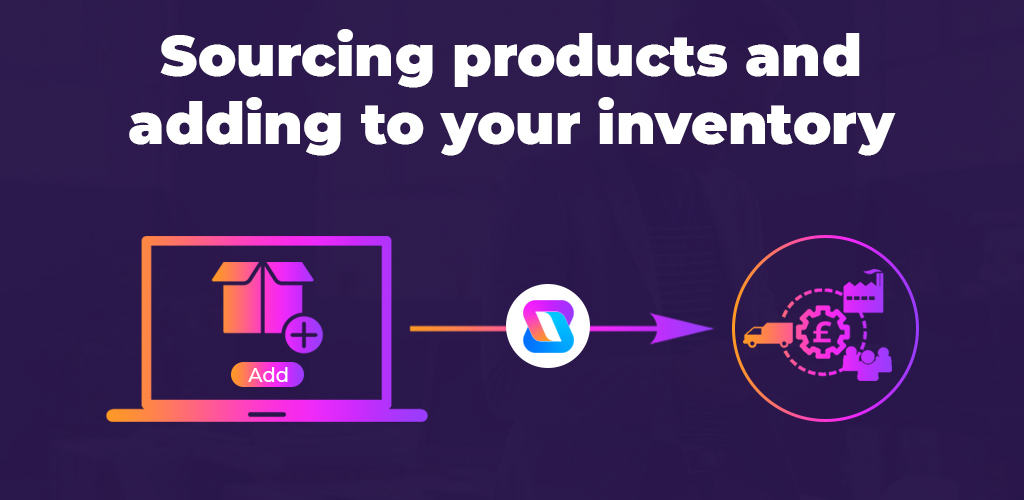

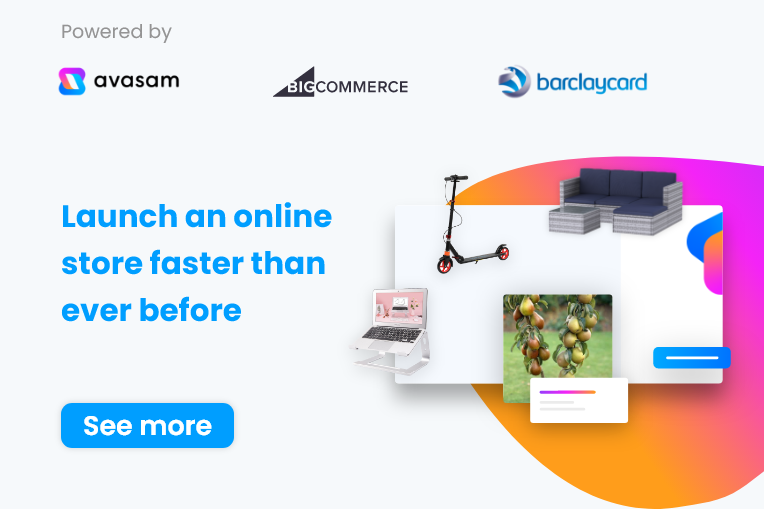

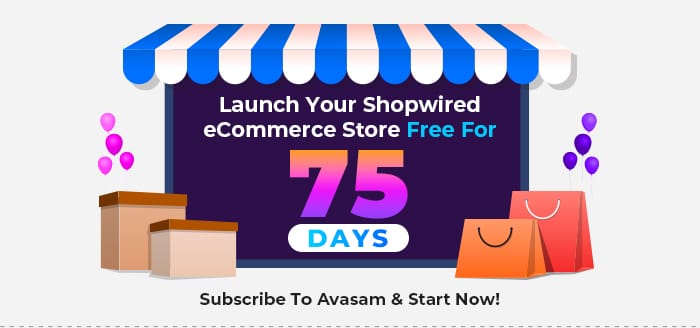


DropShip products from verified suppliers to diversify your inventory and scale your eCommerce business