Improve Your Online Presence: The eBay Listing Tool Guide
Starting a dropshipping business is a viable choice for many business owners who want to make a name for themselves in the vast e-commerce market. The appeal is in being freed from the heavy lifting of inventory management—freed from having to handle or store any of the goods that are for sale.
With the help of this creative business plan, you can direct your time and money towards growing and improving your online store, freeing up time and funds to boost sales and accelerate development.
Avasam
Avasam a state-of-the-art dropshipping platform that transforms the e-commerce scene by acting as a smooth intermediary between suppliers and merchants. Thanks to its easy-to-use platform and wide supplier network, businesses can easily source products in a variety of categories, including fashion, electronics, and home goods. Because of Avasam’s special automated capabilities, dropshipping is made incredibly simple for retailers. They can sell products, manage orders, and handle inventory without having to worry about physical storage or shipping logistics. Its focus on real-time syncing guarantees precise order fulfilment and stock levels, increasing productivity and client happiness.
eBay
eBay Marketplace is a trailblazing force, acting as a vibrant platform that links millions of buyers and sellers worldwide. eBay is well-known for offering a wide variety of products, including fashion, electronics, collectibles, and more. It is a flexible platform that allows both individuals and businesses to exchange new and used goods. Its fixed-price and auction selling formats are flexible and can accommodate different types of shoppers. Users may simply browse through a wide variety of listings on eBay thanks to its user-friendly layout and sophisticated search and filtering features. As a trailblazer in the e-commerce space, eBay keeps developing, adopting new technologies and securing its place as the preferred platform for both buyers and sellers looking for a wide-ranging, easily accessible market.
Avasam and eBay Integration:
Avasam’s integration with eBay creates a seamless link between sellers’ inventory and eBay’s vast marketplace, it offers an exciting opportunity for sellers. This integration acts as a potent conduit, improving the seller’s capabilities in multiple ways and expediting the selling process.
In the end, sellers can broaden their company horizons and succeed more in the e-commerce space thanks to Avasam’s integration with eBay.
To make the success path easier Avasam’s eBay Listing Tool comes handy.
The eBay Listing Tool is only available to sellers on our Business and Guru plans. For, the other subscribers you can use this tool by subscribing to our eBay Listing Tool App.
To help you launch a successful eBay dropshipping company, we have painstakingly created the definitive eBay Listing Tool tutorial. Think of this extensive resource as your guide as you set out to create a faultless eBay store; it provides priceless tips and techniques to help you get started and advance in the eBay dropshipping industry.
eBay listing tool gives you the ability to put your sourced products in front of millions of potential customers.
First process:
- Before you can list a product you must ensure that you have sourced products and integrated your eBay account.
- Ensure that the title, description, shipping price and selling price are correct before listing a product.
- Please remember that the eBay Listing Tool is only available to sellers on our Business and Guru plans.
Listing a product on your eBay store
1. Open listing manager.

2. Click on the listings button for your eBay store.
3. Select one or more products to list that don’t have tick icons by their entry by selecting/ticking the left hand box for the product(s).
4. Select a Listing Profile for the listing.
5. If you want to add or remove images from the listing, click on the edit, or pencil icon beside the image column.

6. Check the title is correct. You can click in the field to edit it.
7. Click on the description icon to confirm you are happy with how the description of the item will be displayed. You can make and save any changes here.
8. Click the edit/pencil icon under categories to confirm the eBay and store categories this item will be listed under, and amend them if necessary.
9. Set a price, or click on the automate now button to setup a pricing rule to manage the price of the item.
10. If it’s a variation product, click on the + button.

11. Click on list at the bottom of the screen.

12. Avasam will report item listed successfully.
13. The screen will refresh. You may now need to change the filter settings to show the product(s) you listed.
14. If there is an error with the process, then this will be reflected by a red error icon (see below).

Otherwise the status will change to listed (a green tick).
Creating a listing profile for your eBay listings
A listing profile can be associated with eBay business and shipping policies, and if you do so, then those policies will override any settings you make locally, in the Avasam listing profile.
1. There are 2 methods to enter the listings profile screen:
i. Select listing manager.
a. Locate your eBay channel integration on the list.
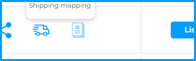
b. Look to the right of the screen for the listing profile icon.
c. Click on the listing profile icon.
d. To create a new profile, click on add new profile button.
ii. From the listing manager screen:
a. Locate the listing profile column to the left of the screen.
b. In the dropdown list for the product you want to list, select:
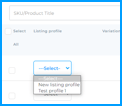
a. The new listing profile option.
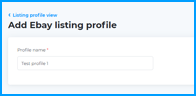
2. Enter a name to identify the listing profile.
3. Click save.
4. Each profile consists of the following sections:
i. Settings
ii. Returns
iii. Shipping
iv. Payments
v. Categories
vi. Specifications
vii. Description
5. Clicking on the button under settings allows you to set:
i. Listing duration (How many days the listing will be available). GTC means good till complete, or live as long as stock is available. We recommend this as the default.
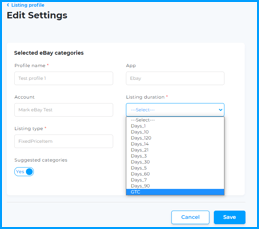
ii. Listing type (Defaults to Fixed Price Item). Avasam doesn’t support auction listings.
iii. Inclusive VAT rate (Y/N). Does the price you set on the listing include VAT?
a. If you answered yes, you will need to specify the VAT rate used so that the system can calculate the ex VAT price.
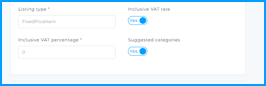
iv. Suggested categories (Y/N). Should the suggested categories for the item be included?
6. Click save to continue.
7. Clicking on the button under returns allows you to set your policies around customers returning items:
i. Return business policy allows you to select one of your business policies from your eBay account (if any).
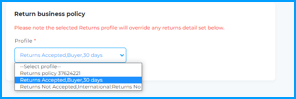
ii. Return accepted – Specify whether you accept returns for the product.
iii. Return paid by – Who will pay to return the item?
iv. Return within – how long is your returns window?
a. 14 days
b. 30 days
c. 60 days
v. Detailed return policy explanation. Insert a longer explanation of your returns policy and any applicable legal references.
8. Click save to continue.
9. Clicking on the button under shipping allows you to set your policies around customers returning items:
i. Return business policy allows you to select one of your business policies from your eBay account (if any).
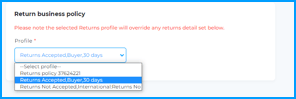
ii. Return accepted – Specify whether you accept returns for the product.
iii. Return paid by – Who will pay to return the item?
iv. Return within – how long is your returns window?
a. 14 days
b. 30 days
b. 60 days
v. Detailed return policy explanation – Insert a longer explanation of your returns policy and any applicable legal references.
10. Click save to continue.
11. Clicking on the button under payments allows you to set your preferences around shipping your products to customers:
12. Payment business policy allows you to select one of your payment policies from your eBay account
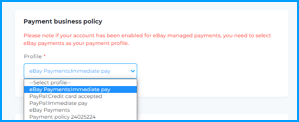
13. Credit card accepted (Y/N) – allow eBay to accept credit card payments on your behalf.
14. Click save to continue.
15. Clicking on the button under Categories allows you to set the categories to be used when listing items:
16. Search for eBay main catalogue categories in the top search box.
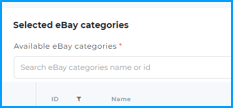
17. Use either their name or ID number to search.
18. Click on the check box beside the category name to add it to your selected categories list.
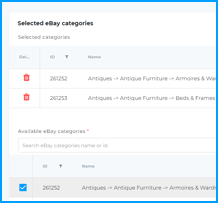
19. Remember to choose a main category for the listing(s).
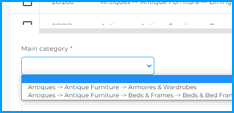
20. If you have store categories, you can search and select from them in the second/lower search box.
i. Use either their name or ID number to search.
ii. Click on the check box beside the category name to add it to your selected categories list.
21. Click save to continue.
22. Clicking on the button under Categories allows you to set the categories to be used when listing items:
23. Search for eBay main catalogue categories in the top search box.
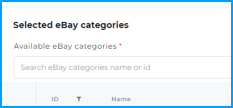
24. Use either their name or ID number to search.
25. Click on the check box beside the category name to add it to your selected categories list.
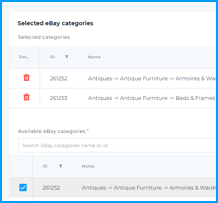
26. Remember to choose a main category for the listing(s).
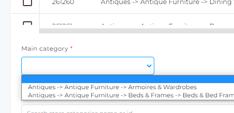
27. If you have store categories, you can search and select from them in the second/lower search box.
i. Use either their name or ID number to search.
ii. Click on the check box beside the category name to add it to your selected categories list.
28. Click save to continue.
29. Clicking on the button under item specifics allows you to map the information needed to make the best possible listing in the categories selected when listing items. The more information, the better the chance someone will find and purchase from your listing(s).
30. The entries shown will vary based on the catalogue categories you selected. Click on each field for a drop down list of available values.
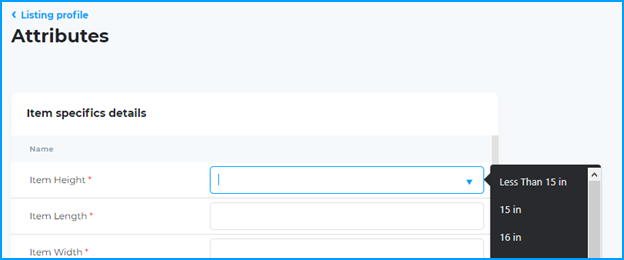
31. You must select values for fields with a red asterisk beside them. These are usually at the top of the list.
32. Click save to continue.
33. Clicking on the button under description template allows you to setup a template that will pull information from your product and display it in a consistent manner. You can also add in brand details or information about your store.
34. The insert description tag dropdown allows you to insert tags which will be replaced by the content of a given field for the individual item being listed.
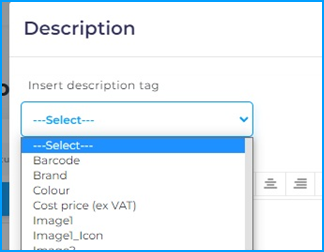
35. There are also controls for text layout, etc to control the other text being shown.
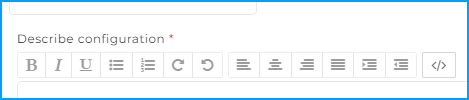
36. Click save to continue.
Click on the link to watch the tutorial video— https://www.youtube.com/watch?v=2lJUpPy-cEE&t=2s
Please feel free to leave any more questions in the comments area. We would be happy to help and encourage you on your e-commerce journey.

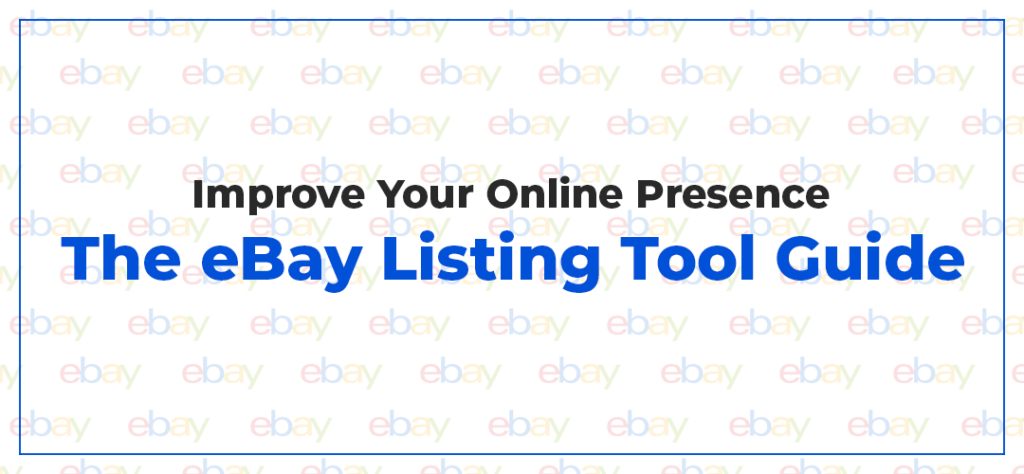
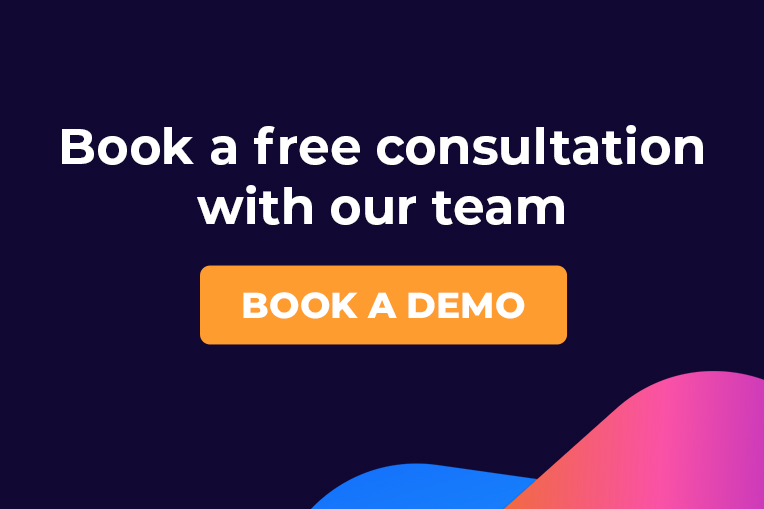
DropShip products from verified suppliers to diversify your inventory and scale your eCommerce business